Now the glow map tutorial... Don't worry this one is much shorter
Fighter glow maps
Doing glow maps is seperated into two seperate steps: using max and using photoshop.
Heres the model I'm going to be using, its the same one as before but I've added some more texturing and objects to it after the last tutorial.

First thing to do is determine where there will areas giving off light. For fighters it is usually quite simple, for capships it can be more time consuming. Intakes, floodlamps... etc are all possible examples. If your doing area spot lights use the target spotlight if your doing areas that just give off glow, use omni lights.
In this example theres only one area that need lighting, the engine intakes, and they both use omni lights.
Because I made life easier for me by using symtery, I only need to do one side of the model.
For this model I used two omni glow points, set the color to a blueish hue. Lowered the multiplier down to .5, enabled ray tracing shadows. Also don't forget to set the scene ambient to pure black and have a pure black background.
Unforunately, Max's real time light rendering isn't very accurate, i.e. no shadowing occurs. So you'll have to put a few lights on the scene, render it and adjust as needed.

Screen res was lowered for photobucket. Also only half the hull is there, symetry was temporarily disabled.
Heres the rendered result
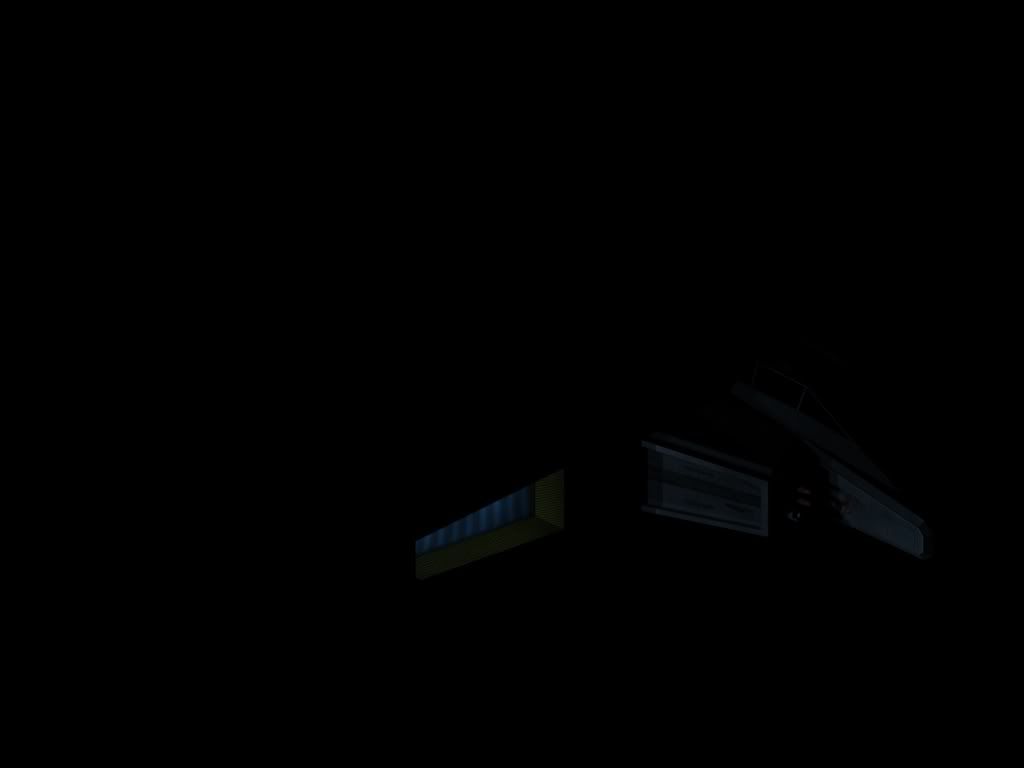
You can't see very much, which is exactly how we wanted it. Only thing visible is what's getting the lighting from the engine section.
Texture baking Prep.
When you've got all the lighting the way you wanted it we need to prep things for the baking.
The way I do it, you can only bake on object at a time. If you have more than one object using the same texture receiving lighting, you will need to attach them together. And each texture that gets lighting will need to be baked seperately. Objects that don't get lighting or are using a common texture used for other models don't need to be baked.
For example:
Object1 is using TextureA
Object2 is Using TextureB
Object3 is using TextureA
Object4 is using TextureC
Object5 is using TextureE but no lighting.
Object6 is using the commonly used texture CockpitTexture
You will need to bake 3 times (one for A, B and C). Object's 1 & 3 will need to be attached to each other. One easy way is to get the lighting the way you want it. Save the file with the lighting. Attach the objects, bake and don't save the changes. You'll still have the lighting but the objects won't be attached to each other. (Especially useful if the objects still had their modifer stacks before the merging)
Object5 doesn't get any lighting so theres no need to bake it (the results would be pure black anyways).
Object6 is using a texture thats used on other models. If we bake the lighting for this model, then it would not look correct on other models. The only thing we can really do is do it manually with photoshop, so Object6 doesn't get baked (in the model we're using, this would be the cockpit and guns)
In this case, the entire ship's hull is one object using one texture so it's one baking.
Baking an object
To start the baking, select the first object. Press "0" or Rendering->Render To Texture.
This will bring up the Render to Texture dialog
Basic settings are (most are default):
Rendered Frame Window : Checked
Objects to Bake: This should contain the name of the object you selected. If theres nothing in the list, reselect your object
Mapping Coordinates: Use Existing Channel!!! Make sure it's use exisitng, if you use automatic it'll redo the uvmap and while the model will
look ok, the texture map will be a total unuseable mess
Output list will be empty. Click Add then LightingMap Add Elements.
You will need to replace 256 with the size of the texture, in this case 2048
Everything else should hopefully be default
Click Render. You may get a message saying missing map targets just click continue. Also if you get an file exists simply override the file (we don't be using it anyways)
It will display a User rendering screen. Baking can take several minutes (depending on number of lights and speed of your machine) and most of the map rendered will be black.
Once it's done rendering, save the resulting image to a bmp.
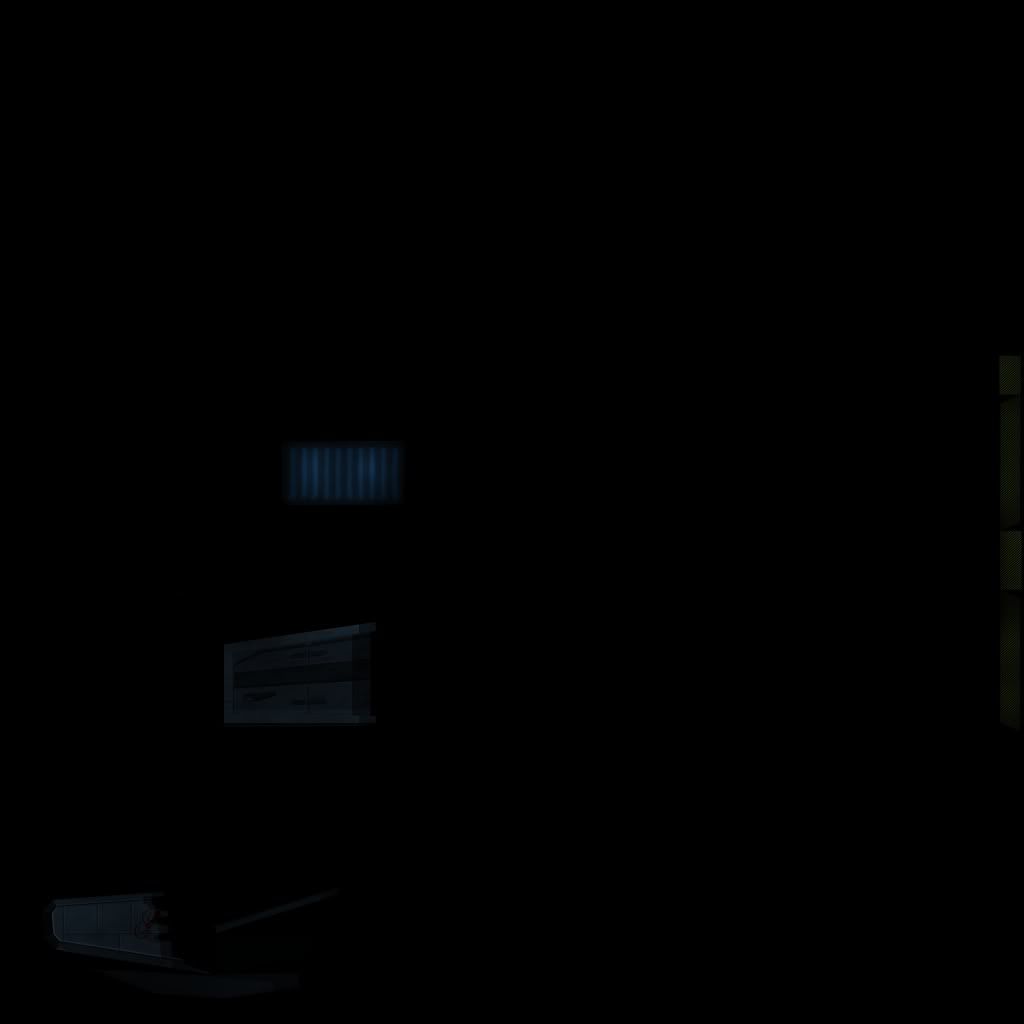
Repeat the baking step for any other textures.
You can close down Max now. We're done using it.
Finishing up
Now start up photoshop and load the ships texture and the bmp we just created from the baking process.
Select all of the the baked texture and copy and paste it into the ship hull texture. You'd better not have collapse all those layers!!!
Move any layer that produces a glow (in this case, the engine intakes and the lights on the belly of the ship) on top of the baked layer. This will give them the fully lite effect. Any other layers that don't give off a glow such as base texture, panel lines, grim, detailing can be deleted to considerably save space/memory a lot of it too)
Save the resulting image to something-glow.psd (in this case stalker-glow.psd)
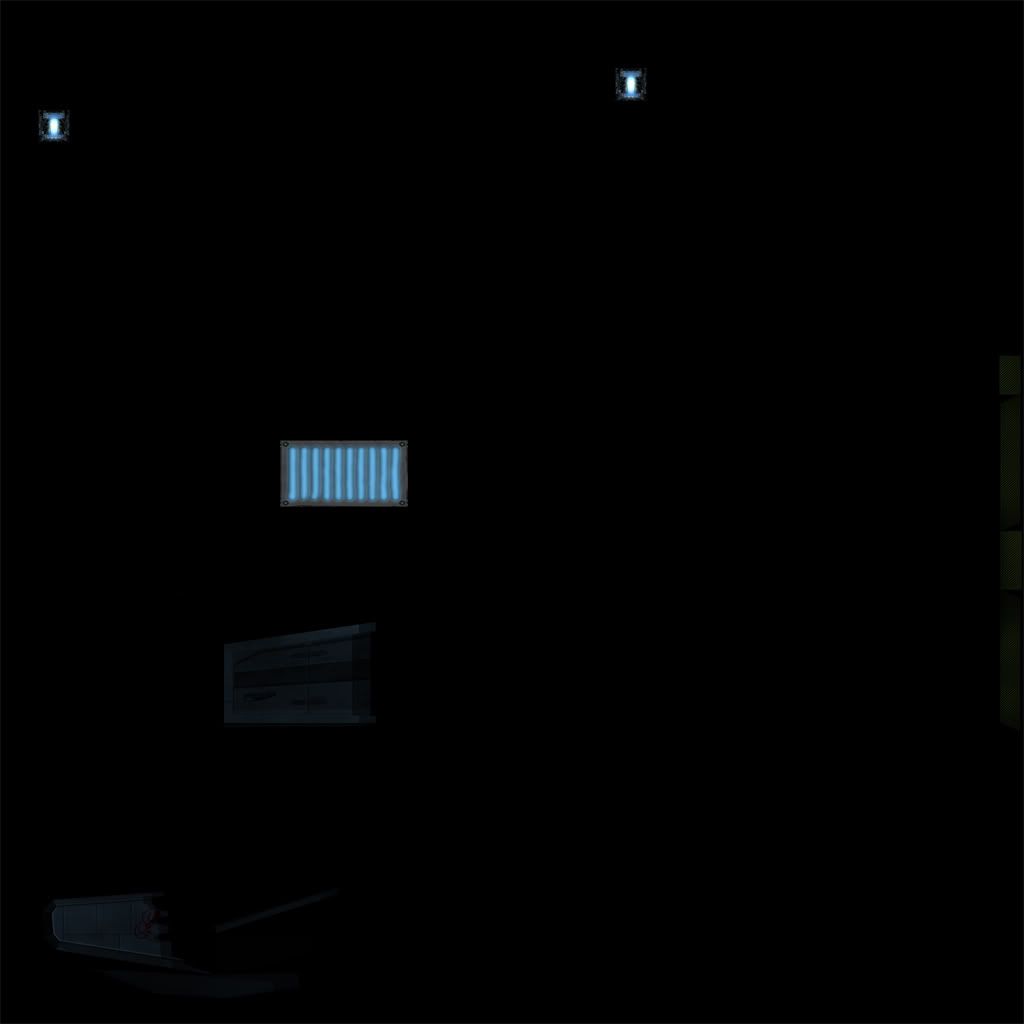
Again if you have more than one baked texture, repeat the photoshop steps for the other textures.
All done

Optional
You can then add the glow map to the model (it's Self-Illumination on the material editor) and delete the original glow points you added and setup the model, add whatever, background, etc... and include at min one light (to activate lighting in max)
Render a show-off pic.


